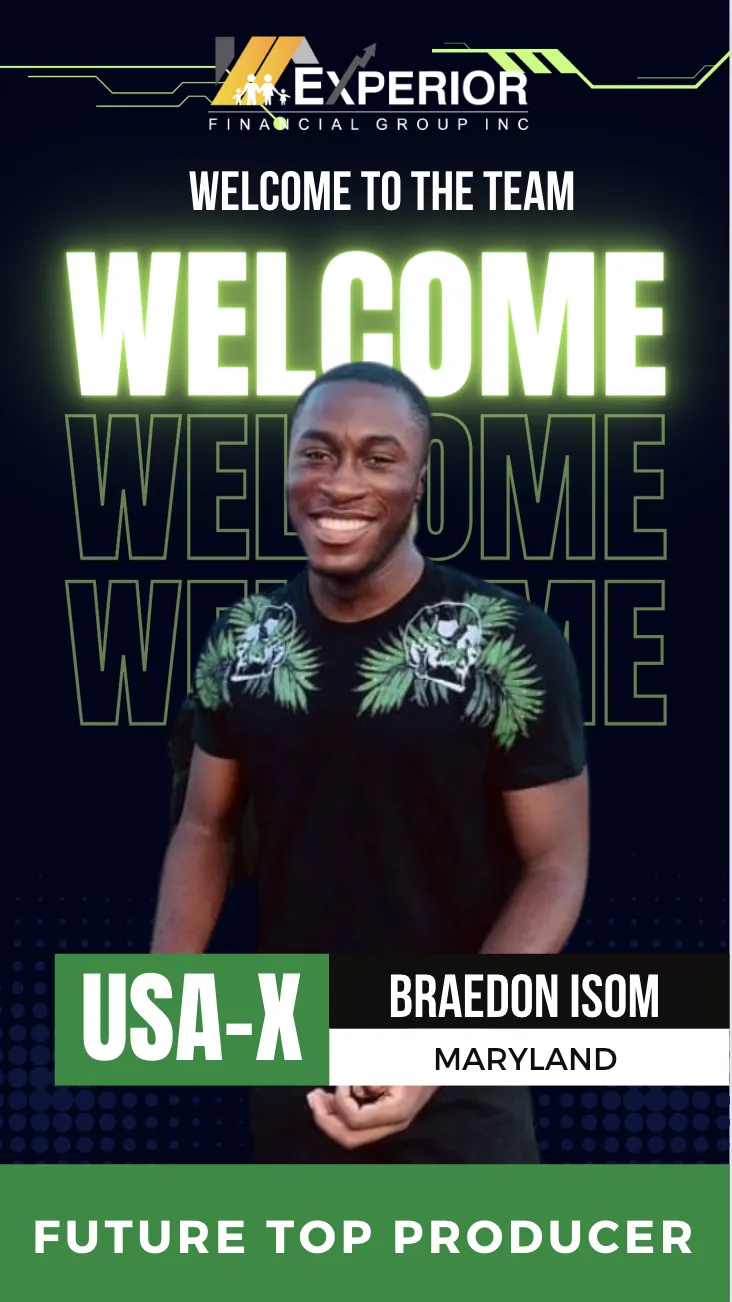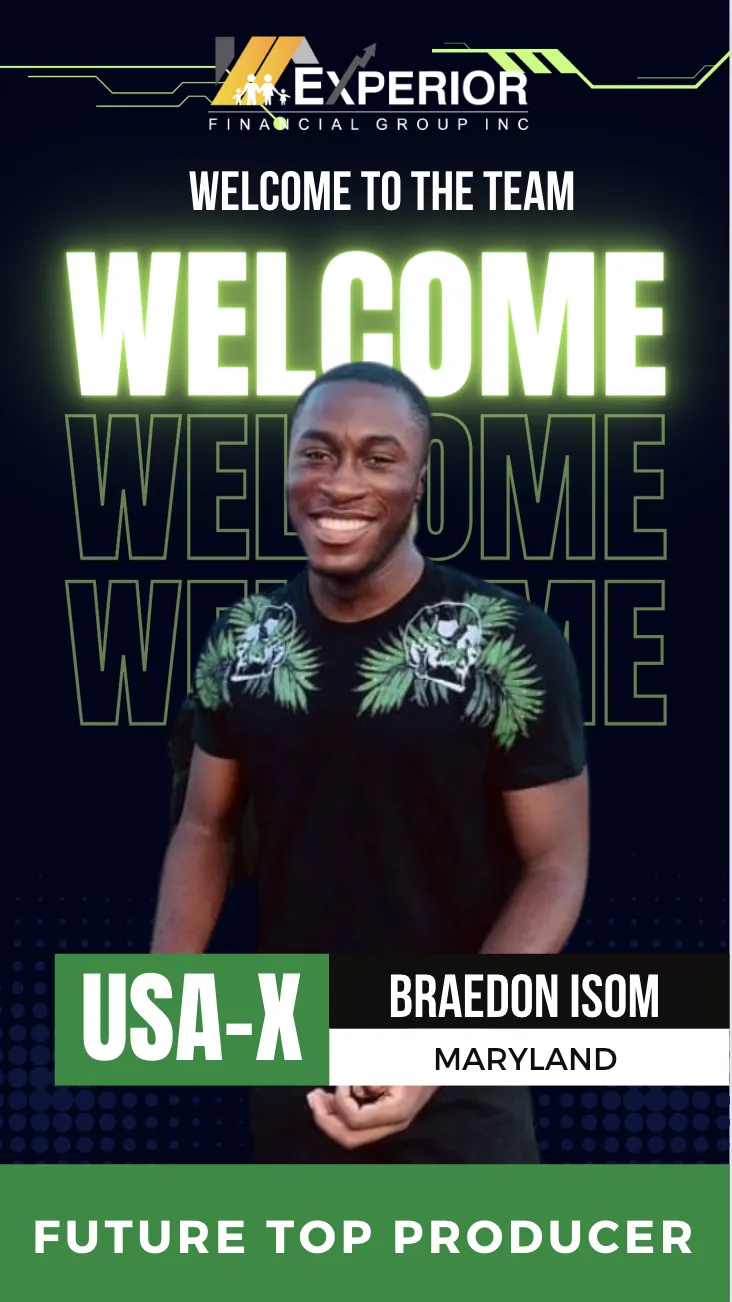Step 1: Log into Canva and start a new project.
Step 2: Select Instagram Story 1080 x 1920 (unless otherwise stated below) as your size.
Step 3: Upload one of the PDF files listed below into your project.
Step 4: Upload your new partner’s image and swap it with the image in the frame.
Step 5: Update the name and message as needed.
Step 6: Download the finished design as a GIF file.
✨ That’s it—you’re ready to share!